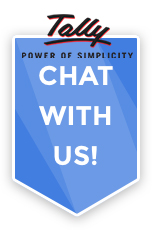Binarysoft is Authorised Tally Sales & Implementation Partner in India
+91 742 877 9101 or E-mail: tally@binarysoft.com
Office Hours 10:00 am – 6: 00 pm , Mon-Fri
Binarysoft is Authorised Tally Sales & Implementation Partner in India
+91 742 877 9101 or E-mail: tally@binarysoft.com
Office Hours 10:00 am – 6: 00 pm , Mon-Fri
The difference in the company name connected to Tally.NET for remote access may be due to a connection error.
Single user license - One Tally.NET user
Multi user license - 10 Tally.NET users
A valid license for the server, an active TSS (Tally Software Services), and an Internet connection are required to access TallyPrime.
A broadband connection with a minimum speed of 512 kbps is recommended. However, the Internet speed to be increased based on the data volume and data getting transferred over internet. This will provide better experience.
The Account Administrator can disable the rights of a Tally.NET user, or even remove the username at any point of time.
Yes, a user can access the data from anywhere, provided the Company is connected to Tally.NET server and Internet is available on the client computer.
Yes. Security is ensured as follows.
There are certain limits on concurrent logins for different types of sessions - access Company data remotely.
|
License |
Remote Company (Data Session) |
|
Silver |
One user per License |
|
Gold |
10 concurrent users* per License |
|
Tally.Server 9 |
50 concurrent users* per License |
*A Tally.NET User can log in to only one Remote Company at a time
The restrictions will be applied at Account-level.
So, if the Account is linked to:
Illustration
ABC Company has a Gold License, hence can do 10 Remote Sessions at a time. The first 10 users can log in as remote users.
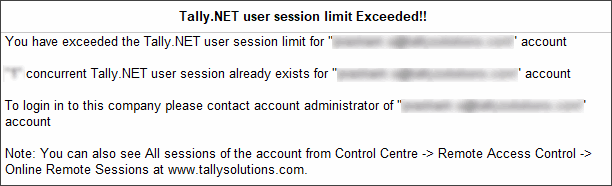
There might be a scenario wherein a business owner also has a Silver License. In such cases, the limit of one Remote Login Session will apply.
Yes, you select the required report and print it on a local/network printer which is connected to the client machine.
Note : Changing the path of company logo file in Alt+P (Print) or click on Print from top menu bar > Press N (hotkey for Configuration) or click on Configuration > type or select Show Company Logo at the remote computer also changes the logo path on the server.